How to Hide Data in Audio Files
A you know, Mr. Robot is my favorite TV show this year, and not just for the realistic hacking. Rami Malek, the actor who plays Elliot, is incomparable in his depiction of a young man with social anxiety who is alienated from a superficial, materialistic society and wants to make a better world. I believe we will see a lot more of this actor in coming years.
In addition, the writing is excellent, although some of the depictions of Evil Corp employees, especially Tyrell Wellick, are a bit two dimensional and cliché. Overall, though, this is one of the best TV shows since Breaking Bad!
As the plot unfolds, it becomes clear that Elliot hacks and doxes the people in his life (including himself), then stores the information he finds onto CDs. He then labels them with some classic band label.
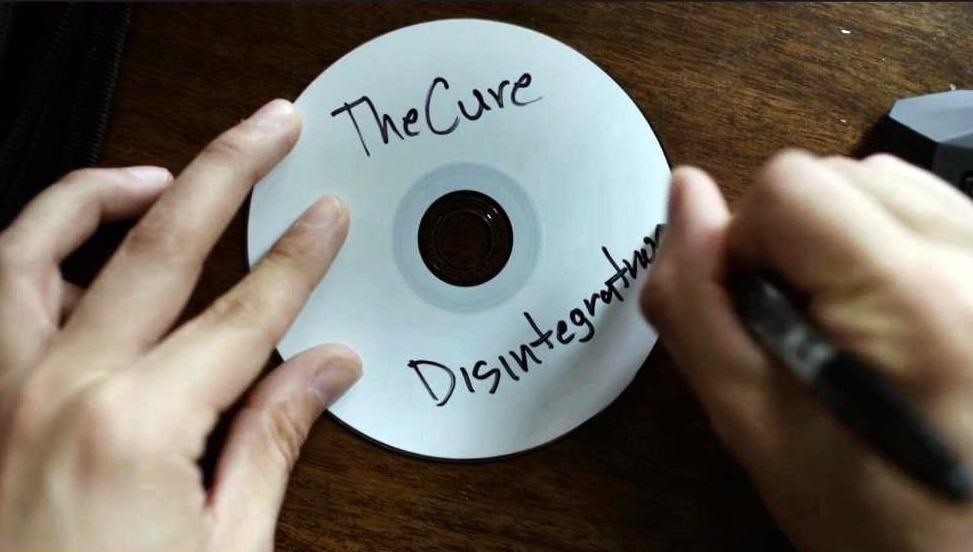
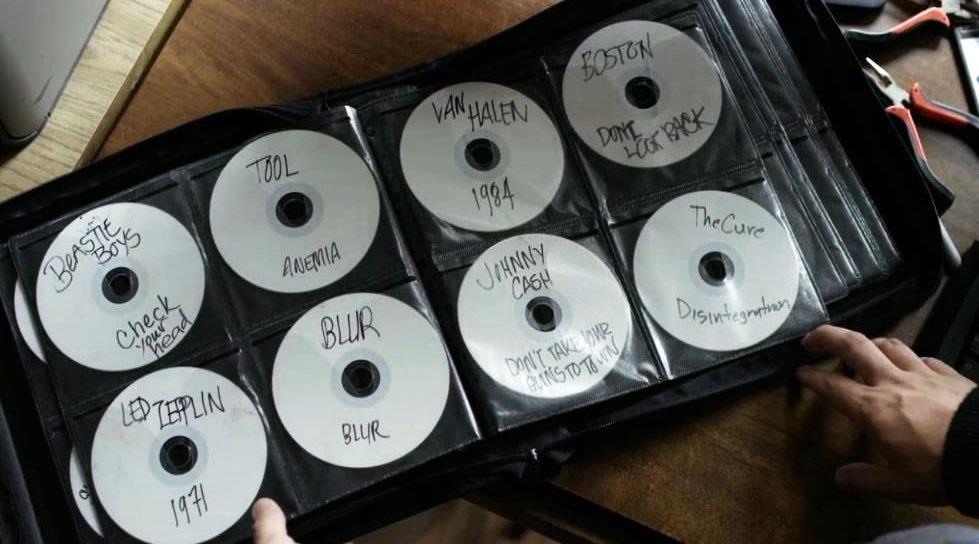
For instance, if I wanted to send someone else a secret message, I could place the message within a picture, audio, or video file and send it via email or allow them to download the file from my website. With the proper key and algorithm, they—and only they—could read the secret message. Everyone else would only see the innocuous picture or hear the audio file.
In these episodes of Mr. Robot, Elliot appears to be using a software package named "DeepSound" for hiding information within his audio files, but there are numerous software packages for steganography available, including, but not limited to:
- QuickStego
- AudioStegano
- BitCrypt
- MP3Stego
- Steghide
- AudioStego
Step 1Download & Install Deep Sound
To begin, we need to navigate to the DeepSound website and download the software.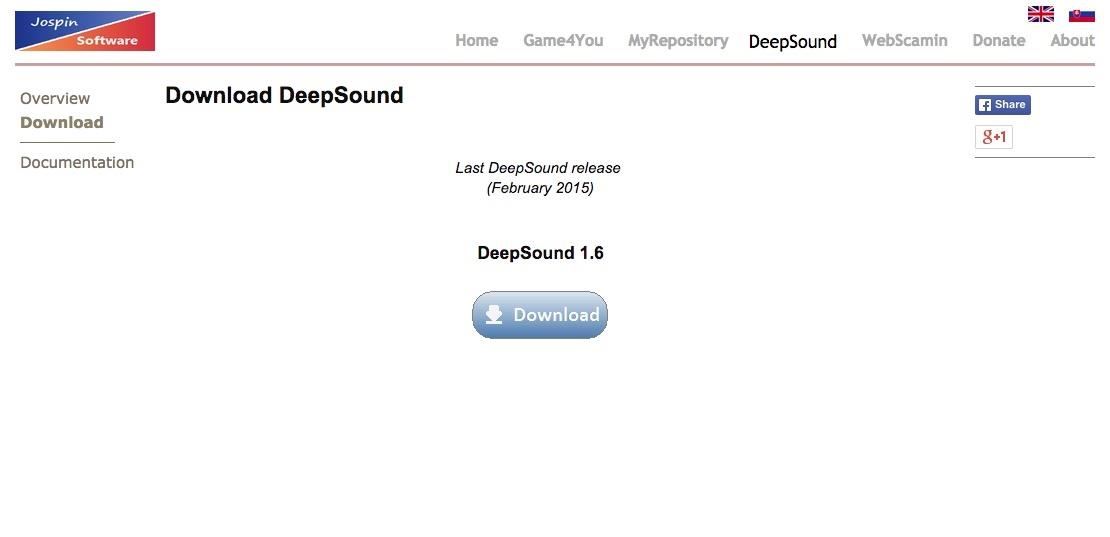
Step 2Deep Sound Interface
Once you have completed the installation, you should be greeted by a screen like the one below. Notice that on the left hand side of the screen it is displaying the directory structure of my C: drive. By clicking on the down arrow next to the C: drive above my directory structure, I can browse to other drives or USB devices on my system.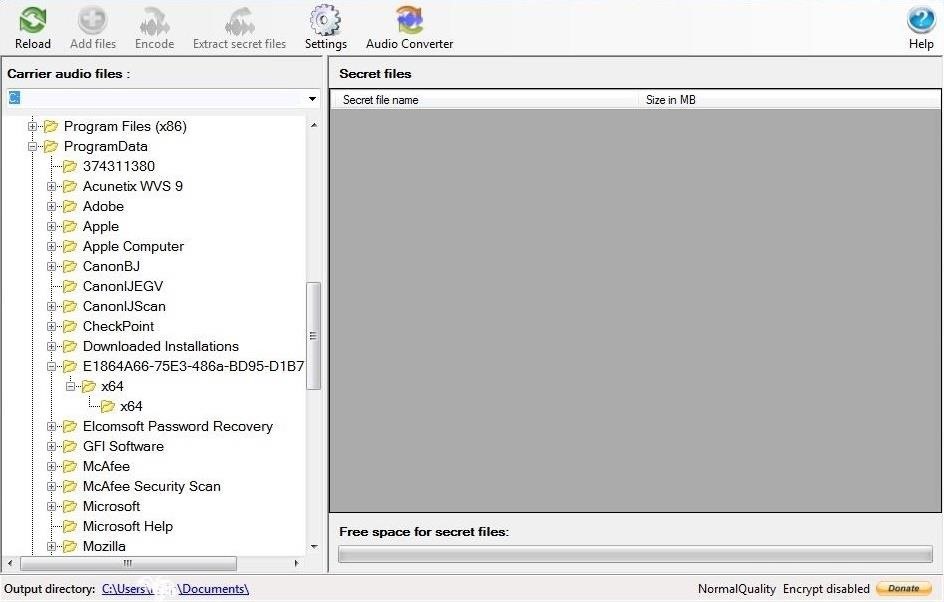
Step 3Settings
If I click on the Settings icon on the top bar, it will bring up a window like that below. I should set my default language (the only other choice besides English is Slovak), my output directory, and my output format. This software package only works with .flac or .wav files. This means that you can't use .mp3 files. This is presumably because .mp3s are compressed and the other two formats are not.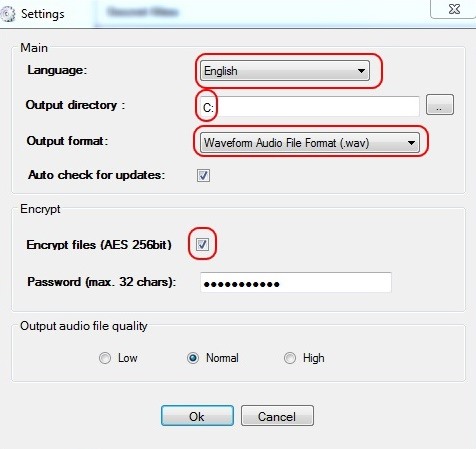
Step 4Select Audio Files
Next, we need to select audio files to hide the data in. As most of my music, probably like yours, is in .mp3 format, those won't work. Notice that I have some Nora Jones in .flac format that I will use here. (Generally, audiophiles prefer .flac as its quality is superior, but the size is much greater as it is uncompressed. That's why most mobile audio devices use .mp3, they are much smaller files.)I double-click on the audio file and it prepares it for use to hide my files in.
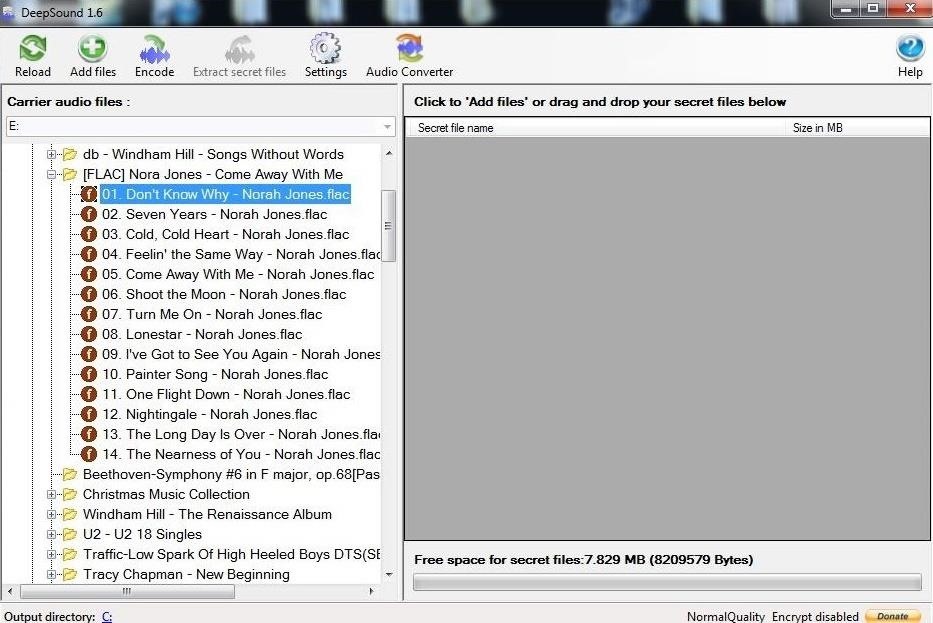
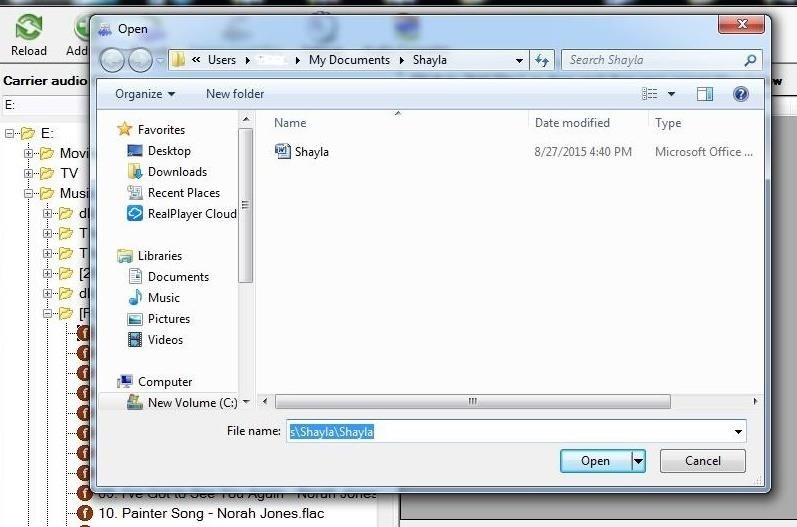
Step 5Encode
When I click on Shayla.doc, it adds it to the right window. Now, I need click on the "Encode" icon on the top icon bar.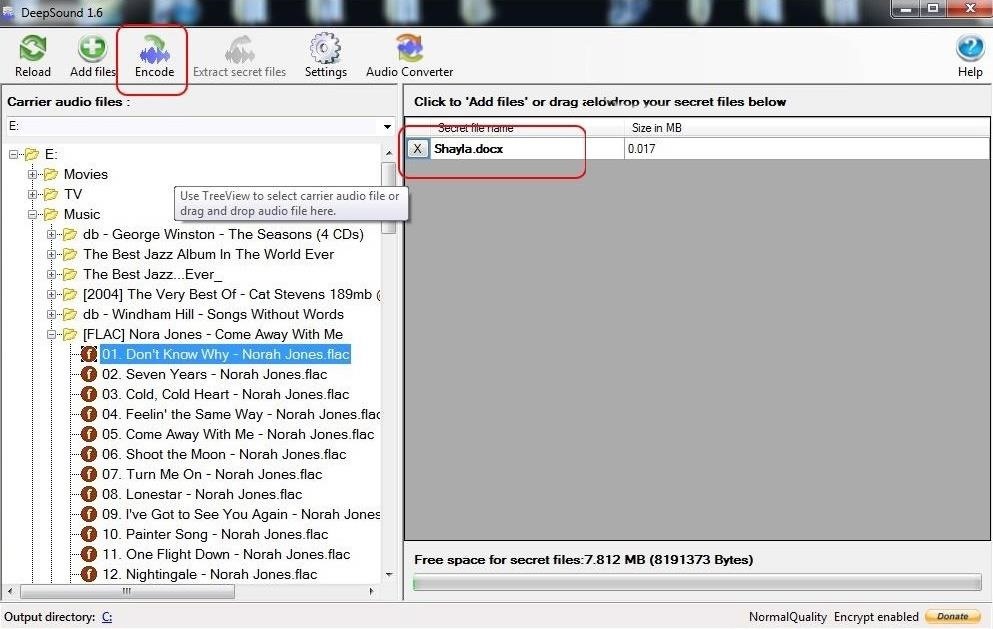
In the case of Elliot in Mr. Robot, he now took these audio files and burned them to a CD, but that isn't necessary. Presumably, he is doing that to take another step to secure these files in the case that his computer is ever confiscated and investigated. Any investigation is unlikely to listen to his music CDs.
Step 6Decode
Eventually, Elliot, or the person the information is intended for, will need to decode the hidden information. Simply click on the audio file and then the "Extract secret files" icon. When you do, it will prompt you for a password. Enter the password you created in Step #3, hit "OK," and the hidden file will appear in the right hand window.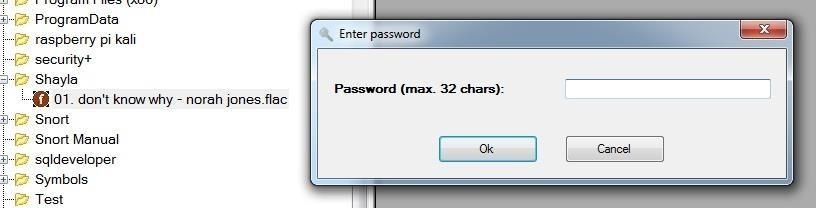
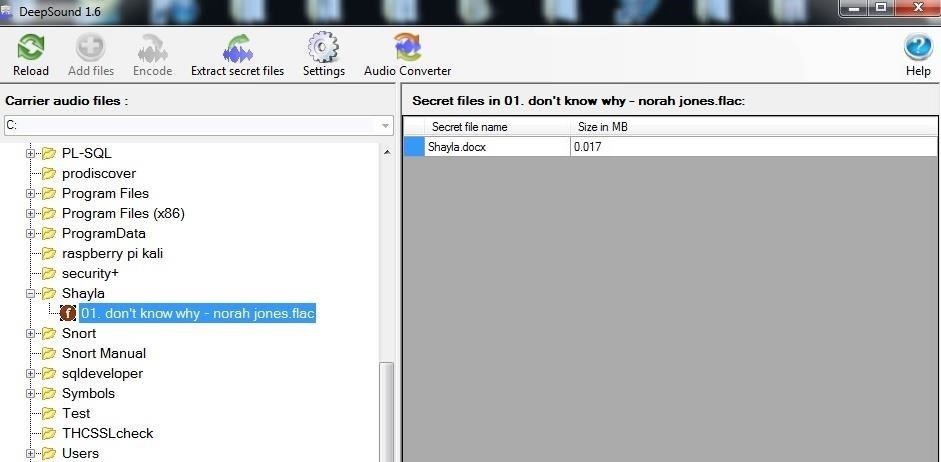
Comments
Post a Comment